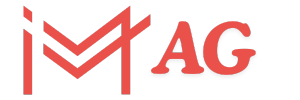Contents
Introduction to webcamXP 5
webcamXP 5 is a robust and versatile software solution designed for managing webcams and IP cameras on Windows systems. Ideal for both home and professional use, this software offers a range of features that enable users to monitor, stream, and record video feeds from multiple sources simultaneously.
With support for a variety of devices and a user-friendly interface, webcamXP 5 has become a go-to choice for those looking to enhance their surveillance capabilities.
Why Choose webcamXP 5?
When it comes to selecting the right software for managing your webcam and IP camera feeds, webcamXP 5 stands out for several reasons:
- Multi-View Capabilities: Monitor multiple cameras at once, making it easier to keep an eye on various locations simultaneously.
- Compatibility: Supports a wide range of webcams and IP cameras, ensuring that you can use your existing hardware without compatibility issues.
- User-Friendly Interface: Designed with both novices and experts in mind, the software is easy to navigate and configure.
- Remote Access: View your camera feeds from anywhere in the world via smartphones and web browsers.
- Security Features: Offers robust security options to protect your feeds from unauthorized access.
Key Features of webcamXP 5
Multi-View Support
One of the standout features of webcamXP 5 is its ability to display multiple camera feeds simultaneously. This is particularly useful for users who need to monitor different areas of their home or business at the same time. The software supports various layout options, allowing you to customize the display to suit your needs.
Remote Access and Monitoring
With webcamXP 5, you can access your camera feeds remotely using a smartphone or web browser. This feature is invaluable for those who need to keep an eye on their property while away. The software supports secure connections, ensuring that your feeds remain private.
Recording and Playback
webcamXP 5 offers powerful recording capabilities, allowing you to capture video from your cameras and store it for later review. The software supports various recording formats and can be configured to record continuously or only when motion is detected. Playback options are also robust, with tools for searching and reviewing recorded footage.
Motion Detection and Alerts
The motion detection feature in webcamXP 5 helps to minimize the amount of video you need to review by only recording when movement is detected. You can set sensitivity levels to reduce false positives and configure alerts to be sent via email or SMS when motion is detected.
Compatibility with Various Devices
webcamXP 5 supports a wide range of webcams and IP cameras, making it a versatile choice regardless of the hardware you use. The software is compatible with many popular brands and models, and new devices are regularly added to the supported list.
Security Features
To ensure the security of your video feeds, webcamXP 5 includes several important features:
- Password Protection: Restrict access to the software and individual camera feeds with password protection.
- Encryption: Secure your video streams with encryption to prevent unauthorized access.
- Access Logs: Keep track of who is accessing your feeds and when with detailed access logs.
How to Set Up webcamXP 5
Installation
Installing webcamXP 5 is a straightforward process. Follow these steps to get started:
- Download the Software: Visit the official website and download the latest version of webcamXP 5.
- Run the Installer: Open the downloaded file and follow the on-screen instructions to install the software on your Windows system.
- Launch the Application: Once installed, launch webcamXP 5 to begin configuring your camera feeds.
Adding Cameras
Adding your webcams and IP cameras to webcamXP 5 is simple:
- Open the Device Manager: Navigate to the device manager within the software.
- Add a New Device: Click on ‘Add’ and select your camera type (webcam or IP camera).
- Configure Settings: Enter the necessary details, such as the camera’s IP address and login credentials for IP cameras.
- Test the Connection: Ensure the camera feed is displayed correctly and make any necessary adjustments.
Configuring Multi-View Layouts
To set up multi-view layouts:
- Access Multi-View Settings: Open the multi-view configuration panel.
- Select Layout: Choose a layout that suits your monitoring needs (e.g., grid, split-screen).
- Assign Cameras: Drag and drop your added cameras into the desired positions within the layout.
Setting Up Remote Access
To enable remote access:
- Configure Network Settings: Open the network settings panel and configure your router to allow remote connections (port forwarding may be required).
- Enable Remote Access: Turn on the remote access feature within webcamXP 5.
- Create User Accounts: Set up user accounts with appropriate permissions for remote access.
- Access via Smartphone or Browser: Use the provided URL or app to access your camera feeds remotely.
Advanced Insights and Analysis
Optimizing Performance
To get the best performance from webcamXP 5, consider the following tips:
- Adjust Frame Rates: Lowering the frame rate can reduce bandwidth usage and improve performance on slower networks.
- Optimize Motion Detection Settings: Fine-tune the sensitivity and detection areas to reduce false positives and save storage space.
- Regular Maintenance: Keep the software and your camera firmware up to date to benefit from the latest features and security patches.
Integrating with Other Systems
webcamXP 5 can be integrated with other security and automation systems for enhanced functionality:
- Home Automation Systems: Integrate with popular home automation platforms to create custom actions based on camera events (e.g., turning on lights when motion is detected).
- Security Systems: Combine webcamXP 5 with traditional security systems for a comprehensive monitoring solution.
Use Cases
Home Security
For homeowners, webcamXP 5 provides an affordable and effective way to monitor their property. Set up cameras at key entry points and access feeds remotely to ensure your home is secure.
Business Surveillance
Businesses can use webcamXP 5 to monitor their premises, protect assets, and ensure employee safety. The multi-view capability is particularly useful for large properties with multiple areas to monitor.
Wildlife Monitoring
Enthusiasts and researchers can use webcamXP 5 to observe wildlife without disturbing natural habitats. Set up cameras in strategic locations and monitor remotely to collect valuable data.
FAQs about webcamXP 5
What is webcamXP 5?
webcamXP 5 is a software solution designed for managing webcams and IP cameras on Windows systems. It offers features such as multi-view support, remote access, motion detection, and recording capabilities.
How do I install webcamXP 5?
To install webcamXP 5, download the software from the official website, run the installer, and follow the on-screen instructions. Once installed, you can launch the application and begin configuring your cameras.
Can I access my camera feeds remotely with webcamXP 5?
Yes, webcamXP 5 supports remote access via smartphones and web browsers. You can configure remote access settings within the software and view your feeds from anywhere with an internet connection.
What types of cameras are compatible with webcamXP 5?
webcamXP 5 supports a wide range of webcams and IP cameras. The software is compatible with many popular brands and models, and new devices are regularly added to the supported list.
How does motion detection work in webcamXP 5?
The motion detection feature in webcamXP 5 can be configured to record video only when movement is detected. You can adjust sensitivity levels and set up alerts to be notified when motion is detected.
Conclusion
webcamXP 5 is a powerful tool for anyone looking to enhance their surveillance capabilities. Whether you need to monitor your home, business, or other areas, this software offers the features and flexibility needed to get the job done effectively.
With its multi-view support, remote access capabilities, and robust security features, webcamXP 5 is a reliable choice for all your camera management needs. By following the setup and optimization tips provided in this guide, you can ensure that you get the most out of your webcamXP 5 experience.